Did you know that there is a whole set of additional analytics data you can get from your WordPress blog that you probably aren’t accessing now?
Information about your traffic, where it comes from and what it does while its on your site?
Information that’s key to building your business?
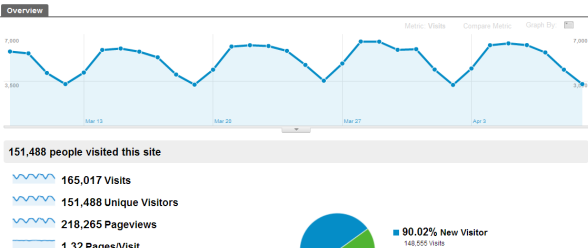
Like the ability to group data by:
- Categories
- Tags
- Authors
- Publication year
- Authors
But to do so, you have to use a cool, free plugin.
Of course, all of this data is in ADDITION to the all the powerful data you’re currently getting from Google Analytics.
Or, perhaps (gasp) you may not even have Google Analytics installed on your blog!
You’ve come to the right place. Here are two videos that will walk you through how to install and configure an incredibly powerful, yet simple WordPress plugin that will give you full access to the amazing power of the free Google Analytics tool.
Here’s the first video that shows you:
- How to find and install the Joost de Valk’s Google Analytics for WordPress plugin.
- How to set up a Google Analytics profile for your blog
- How to tie the two of them together, so that everything works
So that you know, this video is specifically designed for someone who is inexperienced in the process of installing and setting up WordPress plugins. So, if you’re already an experienced WordPress plugin installer, skip this one and watch the next one.
But if you’re at all uncomfortable installing WordPress plugins, watch it now!
Now, here’s the video that everyone, no matter what your level of experience needs to watch. It shows the key settings in the Google Analytics for WordPress plugin that allow you to get a bunch of incredibly valuable information that you’re probably not getting from your blog right now.
So, no matter how advanced you are with WordPress,
And even if you’ve already got Google Analytics installed on your blog…
You need to watch this one!
So, what did you think? Are you running out right now to install it?
I think you should!
And don’t forget to Like, Tweet and leave a comment. We LOVE feedback!
Don

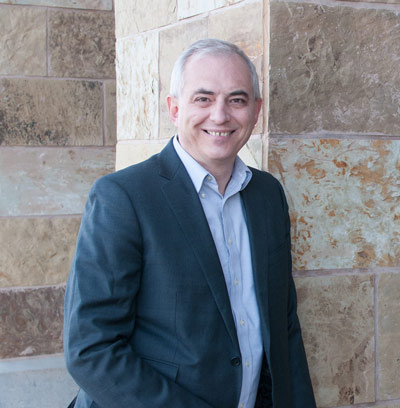
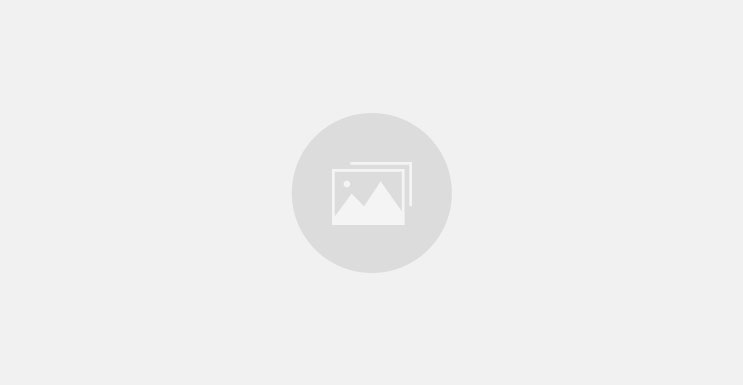
Just watched the video on how to install google analytics have to say superb. I have goingup on one
blog. That same blog I installed the plugin you recommended as I have been going to do it for some
time now and your video just sparked me to do it. I have two other wordpress blogs I’m going to install
it on also. Thanks a million for all the great information and great videos.
how does the Google analytic you mentioned in this video differs form the analycator plugin? which one is better ?
The custom variables that are added by this program add great information that, as far as I can tell, isn’t an option with Analyticator. I will be doing another video on analyticator soon though…
I’m shifting all of my sites to Google Analytics For WordPress.
Don
Hi Don,
When I open up Google Analytics on the side, all that comes up is the settings. Does that mean I did not set it up right?
Have you waited for a day to see your traffic? That may be the cause.
You also may want have someone who’s not logged in access your site, so you make sure you’ve got some traffic to see!
If not, you might need to check that you’re authenticated properly.
Don
Great post Don. I use another plugin for GA, after watch your video I change for this stuff.
Greets from Poland 🙂
Hi Don, Thanks – great explanatory set of videos – I have implemented it, and is looking forward to tomorrow 🙂
Great plugin. I already have analytics working in my thesis theme but I am going to shut that down and put in yours. Where do you find this stuff Don. You always have something noone is talking about.
Thanks Jeff. I work hard to always understand the best ways to do stuff, frankly, that’s my job!
Hi Don,
I never got the FTP fields to come up, but I seemed to get through the process so I guess it worked.
Oh, that’s right – if you’ve already input the FTP fields in the past, you won’t have to again.